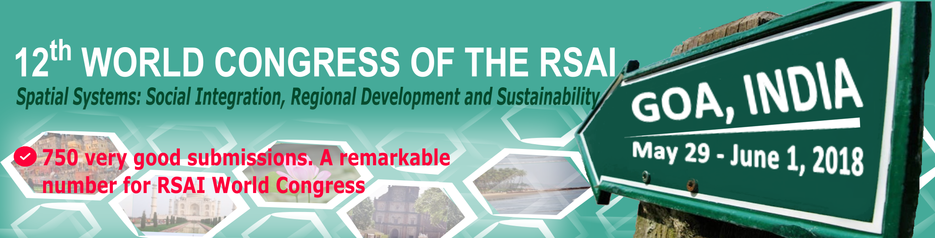Abstract Submission
|
January 21, 2018 (NEW DEADLINE) - Deadline for Submission of Abstracts for Special Sessions and General Program – SECOND CALL
Before performing any operation related to the conference (register for the conference and/or submit an abstract), you will need to create an account on the CONFERENCE MANAGEMENT SYSTEM (CMS). To do this: 1) Go to the CMS link and click on “New user?” 2) Fill in the form with your personal information 3) Once you are done, press “Submit” and your account will be created. Please note: All information requested in the form is mandatory, except for “Title”, “Middle Names”, “Telephone” and “Fax”. Don’t forget to give your consent to information processing and storage, and to validate the form by entering the text that appears on the image. An abstract should be around 400-500 words, so one page in normal print, and include a sufficiently detailed description of the method, data (if relevant), and (provisional) main conclusions of the paper. Acceptance of abstracts will be on the basis of the perceived quality of the underlying papers. No delegate should submit more than 2 abstracts. 1. SUBMITTING AN ABSTRACT USING THE CMS A. To submit an abstract to the congress for the first time you should: 1) Log in to your account on the CMS 2) On the “User Options” menu choose “Submit New Abstract” 3) On the abstract submission form, follow the instructions available and enter all the information requested: · Title · Ordered list of authors · Abstract (400-500 words) . Keywords · Select the main topic and the alternative topic from the list provided (RSAI Young Researchers Prize (PY type), if is the case). 4) If you need to add a co-author to your abstract, press the “Add Author” button and enter the new author’s e-mail address. You can add/ remove authors to / from your abstract later, as long as the abstract submission period is open.
Please note: a) Make sure to check whether the co-author you are adding already has an account on the CMS. In such case you should use the same e-mail address the co-author used for her/his account. This is very important, as the system uses e-mail addresses to index information and link authors to abstracts and papers. b) When you submit an abstract you automatically become the contact author and presenter (“speaker”) of that abstract. This can be changed later as explained below. c) Submitting and editing abstracts is only available during the abstract submission period; please refer to the conference website or contact the conference organization if you need information on this. |
Special SessionsSS00 – Forty Under Forty |
B. To edit the information or authors list, or to submit a new version of a previously submitted abstract:
1) After logging in go to “User options” > “View my documents”. A list with the abstracts you have submitted will appear
2) Select the abstract which you want to edit and press “Edit” on the right side of the screen
3) A form with several tabs will appear. Use the first tab (“Document Information”) to edit the information regarding the abstract; On the second tab (“Author List”) you can add or remove authors, or change the presenter or contact author of the abstract; to do this use you should respectively:
· Select the author to be removed and press “Remove author” on the bottom of the form;
· Use the “Add” button and enter the new author’s e-mail (please pay attention to the note on a) Part A. above;
1) After logging in go to “User options” > “View my documents”. A list with the abstracts you have submitted will appear
2) Select the abstract which you want to edit and press “Edit” on the right side of the screen
3) A form with several tabs will appear. Use the first tab (“Document Information”) to edit the information regarding the abstract; On the second tab (“Author List”) you can add or remove authors, or change the presenter or contact author of the abstract; to do this use you should respectively:
· Select the author to be removed and press “Remove author” on the bottom of the form;
· Use the “Add” button and enter the new author’s e-mail (please pay attention to the note on a) Part A. above;
· Change the selectors for “Contact author” and “Speaker” – please note that only Contact authors are able to edit an abstract and you will no longer be able to do this if you change the Contact author of your abstract.
· On the last tab (“Document History”) you can see the log of operations concerning your abstract, and you can submit a new version of the abstract using the “Submit New File” option that appears below the abstract.
4) Once you are done with editing your abstract press the “Submit” or “Submit and Close” button (for the “Document Information” tab) or the “Close” button (for the “Author List” and “Document History” tabs)
Please note:
a) Only Contact authors can make changes to previously submitted abstracts.
b) Submitting and editing abstracts can only be done during the abstract submission period; please refer to the conference website or contact the conference organization if you need information on this.
2. SUBMITTING A PAPER RESULTING FROM AN ACCEPTED ABSTRACT
May 1, 2018 - Deadline for Submission of Papers
A. To submit a paper you should:
1) Log into your account on the CMS
2) On the “User Options” menu go to “View My Documents”. Make sure that “Stage” is set to “Paper Submission” and then select (check) the title of the abstract for which you want to submit the corresponding paper
3) Press “Submit Paper” on the right side of the screen; The “Document Submission” form will appear.
4) Browse for the file with your paper and it will be automatically uploaded; press the “Submit” button in order to finish the submission.
Please note:
a) Only Contact authors can submit papers.
b) You are only able to submit papers of previously accepted abstracts.
c) Submitting and editing papers can only be done during the paper submission period; please refer to the conference website or contact the conference organization if you need information on this.
B. To edit the information or the authors, or to submit a new version of previously submitted paper:
1) After logging in go to “User options” > “View my documents”. Make sure that “Stage” is set to “Paper Submission”
2) Select (check) the title of the paper you want to change and press “Edit” on the right side of the screen
3) A form with several tabs will appear. Please proceed as explained in Section 1B above for editing or submitting new versions of previously submitted abstracts (please note that some options may be disabled as they are only available for abstract edition)
Please note:
a) Only Contact authors can make changes to previously submitted papers.
b) Submitting and editing papers can only be done during the paper submission period; please refer to the conference website or contact the conference organization if you need information on this.
· On the last tab (“Document History”) you can see the log of operations concerning your abstract, and you can submit a new version of the abstract using the “Submit New File” option that appears below the abstract.
4) Once you are done with editing your abstract press the “Submit” or “Submit and Close” button (for the “Document Information” tab) or the “Close” button (for the “Author List” and “Document History” tabs)
Please note:
a) Only Contact authors can make changes to previously submitted abstracts.
b) Submitting and editing abstracts can only be done during the abstract submission period; please refer to the conference website or contact the conference organization if you need information on this.
2. SUBMITTING A PAPER RESULTING FROM AN ACCEPTED ABSTRACT
May 1, 2018 - Deadline for Submission of Papers
A. To submit a paper you should:
1) Log into your account on the CMS
2) On the “User Options” menu go to “View My Documents”. Make sure that “Stage” is set to “Paper Submission” and then select (check) the title of the abstract for which you want to submit the corresponding paper
3) Press “Submit Paper” on the right side of the screen; The “Document Submission” form will appear.
4) Browse for the file with your paper and it will be automatically uploaded; press the “Submit” button in order to finish the submission.
Please note:
a) Only Contact authors can submit papers.
b) You are only able to submit papers of previously accepted abstracts.
c) Submitting and editing papers can only be done during the paper submission period; please refer to the conference website or contact the conference organization if you need information on this.
B. To edit the information or the authors, or to submit a new version of previously submitted paper:
1) After logging in go to “User options” > “View my documents”. Make sure that “Stage” is set to “Paper Submission”
2) Select (check) the title of the paper you want to change and press “Edit” on the right side of the screen
3) A form with several tabs will appear. Please proceed as explained in Section 1B above for editing or submitting new versions of previously submitted abstracts (please note that some options may be disabled as they are only available for abstract edition)
Please note:
a) Only Contact authors can make changes to previously submitted papers.
b) Submitting and editing papers can only be done during the paper submission period; please refer to the conference website or contact the conference organization if you need information on this.